Asset Hierarchy Tree
Objective: Gain an understanding of the Asset Hierarchy tree and how to traverse between Components and Simple Asset Groups.
Once you have selected a particular Asset, or a related record in the Asset Hierarchy, you will see an Asset Hierarchy Tree displayed (on the left hand side):
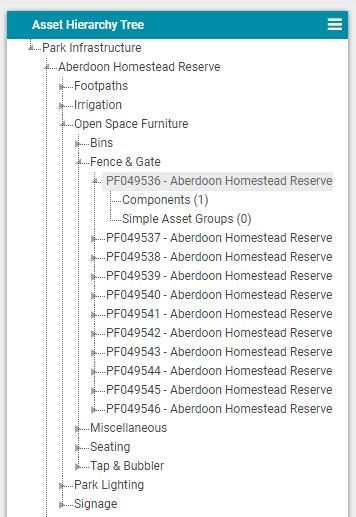
In the above example there are several Functional Locations (FL), to which the selected Asset belongs.
After clicking on "Simple Asset Groups" or "Components" it will then traverse further down the hierarchy to access information stored against the Asset.
In the top right of the Hierarchy Tree is a 'hamburger' icon ( ). This is used to toggle the visibility of the Functional Location IDs, and Assets whose Life Cycle state means that they are no longer in the system (e.g. Disposed records).
). This is used to toggle the visibility of the Functional Location IDs, and Assets whose Life Cycle state means that they are no longer in the system (e.g. Disposed records).
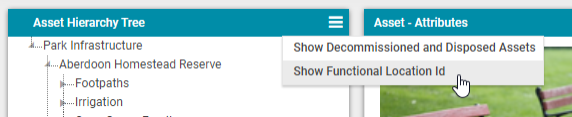
NOTE The Actions Menu will present different options for the various levels in the Asset Hierarchy shown with the above tree.
